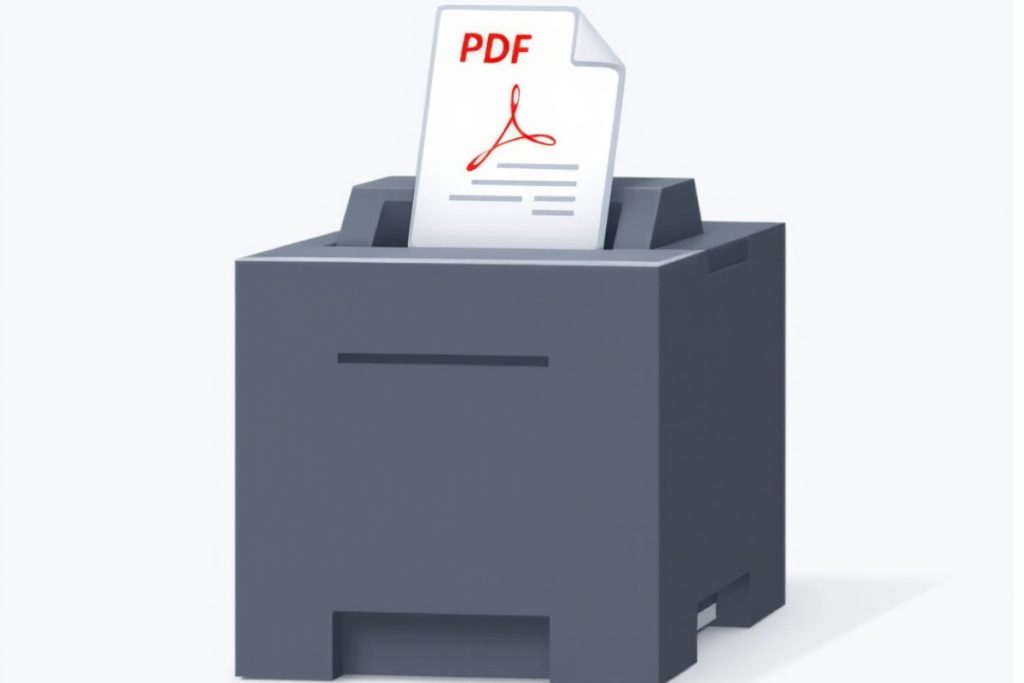documents, improving website content, or saving storage space. Current PDF compressors provide flexible options that reduce file size while keeping quality, which is suitable for casual users and professionals. This is a detailed overview of these tools’ functions and advantages.
Table of Contents
Why PDF Compression Matters?
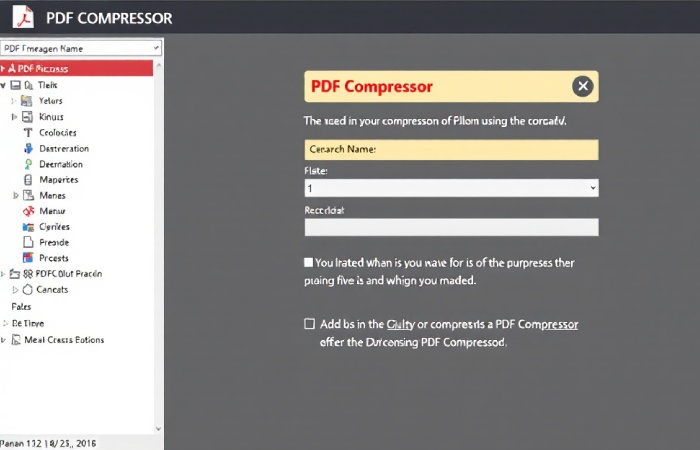
1. Overcoming Email and Platform Limits
Many email services restrict attachments to 25 MB or less5. Advanced tools like Adobe Acrobat’s hyper-compression enable users to shrink files to as low as 100 KB—ideal for text-heavy documents—while maintaining readability. This ensures compliance with platform-specific rules without resending files.
2. Better Storage Use
Compressed PDFs take up to 75% less space, which lets individuals and companies keep more essential data. For example, a 32 MB file can shrink to 15 MB with medium compression and slight quality loss.
3. Improved Website Speed
Websites that offer downloadable PDFs see faster loading times with compressed files, enhancing user experience.
4. Simplified Sharing
Smaller files are more straightforward to share on various platforms via messaging apps, social media, or collaboration tools like Slack or Microsoft Teams.
Key Features of Leading PDF Compressors
| Tool | Standout Features | Ideal Use Case |
| Adobe Acrobat | Tiered compression (High/Medium/Low), automatic server cleanup, OCR integration. | Professionals needing batch processing |
| Foxit PDF Editor | Object-level optimization, font un-embedding, redundancy removal. | Technical documents with complex graphics |
| pdf filler | Split-and-compress method, cloud storage integration. | Quick edits for frequent uploads |
| FlippingBook | Quality-preserving algorithms, drag-and-drop interface. | Marketing materials and portfolios |
Pro Tips for Effective Compression
- Image Optimization: Resize high-resolution images before PDF creation, as visuals account for 80% of file bulk.
- Compression Levels: Use “High” for drafts, “Medium” for client submissions, and “Low” for print-ready files.
- Security: Choose tools like Adobe that auto-delete processed files from servers unless manually saved.
Step-by-Step Guide to Shrink PDFs
- Upload: Pull files into web tools (works on Chrome, Edge, and Firefox).
- Customize: Set image DPI (150–300 for screens, 600+ for print).
- Process: Hold on for 10–60 seconds, based on file complexity.
- Verify: Look at reduced size and clarity before sharing.
How Does a PDF Compressor Work?
A PDF compressor makes your PDF file smaller by improving its content. Here is how it primarily works:
- Image Compression: High-quality images are often the main reason for large PDF files. A PDF compressor lowers the image quality (usually unnoticeable) to make the file smaller.
- Font Embedding: Some PDFs include complete font sets, even if only a few letters are used. A good compressor will improve font embedding to cut down on extra data.
- Object Removal: Unneeded objects, metadata, and other things can be removed to make the file size smaller.
- Compression Algorithms: Good PDF compressors use algorithms to rearrange the file structure, making it more efficient while keeping essential details.
Top PDF Compressors to Consider
Now that you know what to look for, here are some of the best PDF compressors available in the market:
- Smallpdf
- Pros: Easy to use, based on the cloud, can handle many files at once.
- Cons: Free use has limits (only 2 files daily).
- Best For: Casual users wanting fast and simple compression.
- iLovePDF
- Pros: A free version exists, can process multiple files, and works with Google Drive and Dropbox.
- Cons: The free version has a watermark.
- Best For: Users needing a free online tool with essential functions.
- Adobe Acrobat Pro DC
- Pros: It is a top industry choice, has high compression quality, and offers advanced features like OCR and security.
- Cons: Costly subscription fees.
- Best For: Professionals needing quality compression and strong editing tools.
- PDF Compressor by Sejda
- Pros: Free online tool, no need to install anything, works with several files.
- Cons: There are a few features in the free version.
- Best For: Users seeking a fast and straightforward compression tool.
- Nitro PDF Pro
- Pros: Good compression abilities, connects to cloud storage, great for team use.
- Cons: Some premium features only.
- Best For: Teams and companies needing firm compression and collaboration tools.
Conclusion:
PDF compressors help make big files smaller for better digital work, making storage, sharing, and access easier. Users can compress files well without losing text quality or security using tools like Adobe Acrobat for detail or Foxit for tech papers. Use these tools to tidy up messy storage spaces and meet today’s sharing needs.
Have you found the perfect PDF compressor for your needs? Share your experience in the comments below, or let us know if you have any questions about choosing the right tool!